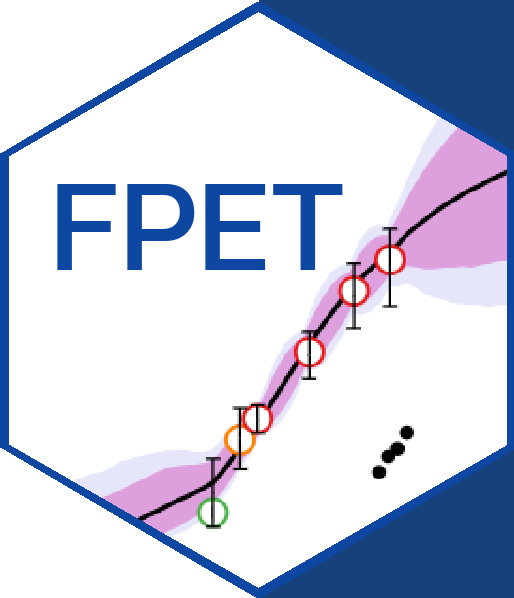
Family Planning Estimation Tool
Training Module
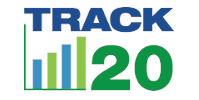
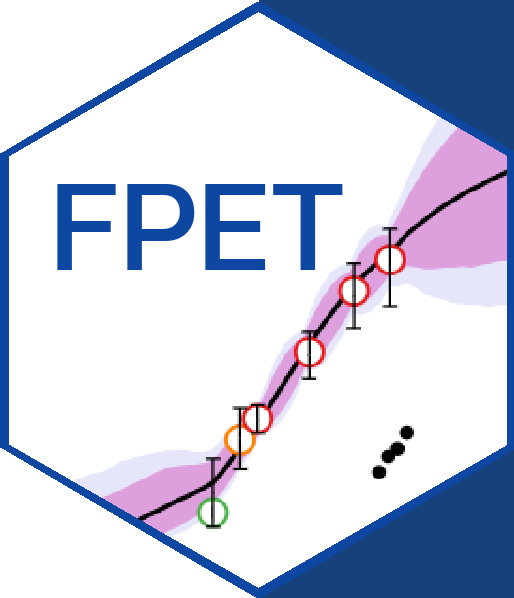
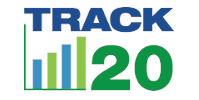
FPET can be easily run using the preloaded default data included for 69 countries. This page will lay out the basic steps and resources you need to run FPET without any additional or custom inputs. More detailed step-by-step instructions are included in the How to Do an FPET Run handout below. See the Tips to Avoid Common Mistakes at the bottom of the page.
Step 1. Register for an account on the FPET site: https://fpet2019.track20.org. This allows you to save the runs you have done so you can go back to them later and compare different versions of runs.
Step 2. Enter the requested information on each tab. Simply follow the on-screen instructions to move through the tool's tabs, entering the requested information, and reviewing inputs and outputs. Step-by-step instructions are included in the How to Do an FPET Run handout below.
Step 3. View your results. Note that you can select whether to view as Percentages, or by Count (in 000's). Count will present the results as number of women, rather than a percentage of population. Other options you can change when viewing are results by indicator, and marital status of women.
Step 4. Download the results as a CSV file. Downloading allows you to review results offline, save the files for your records, and do further analysis and more easily sort the data in Excel. The charts can also be downloaded as PDFs and included in reports and presentations.
Step 5. Interpret your results. Taking time to understand what the results mean in the context of your program is an important step in the process and can facilitate important discussions about your data and progress. Some insights into questions to ask during interpretation are highlighted in the video below.
Tips to avoid common mistakes:
- To save files on the "Prepare Data" tab and begin a run on the "Start Run" tab you must enter a name for the file. This step can be easily missed! If the "save" or "start run" button is greyed out, look to see if you forgot to name your file.
- Make sure to use file names that are descriptive so you can easily select the correct file later.
- Even if you select the "Default" options when setting up your run in the "Start Run" tab, you will also need to select an option from the drop-down menu.
- Move through the tabs in order, do not skip ahead.
Use the handout below to complete your first basic FPET run. You can also watch the videos to see walk-throughs of registering for an FPET account online and completing a run with default data.
In the next section you will learn about customizing your data for FPET, including how to include additional surveys, excluding surveys, or doing subnational runs.
BACK NEXT